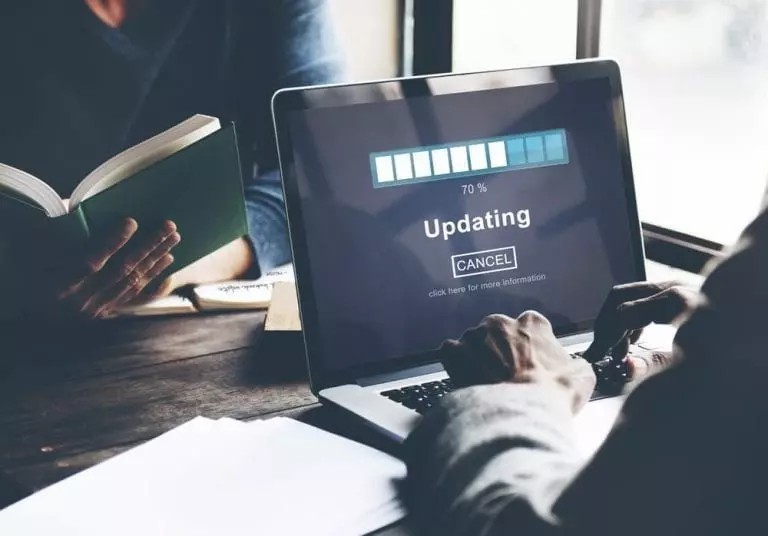One of MotioPI Pro’s basic fundamentals is to improve workflows and how administrative tasks are done in IBM Cognos in order to “give time back” to Cognos users. Today’s blog will discuss how to improve the workflow around editing Cognos Framework Manager model element names, descriptions, and tooltips. We will demonstrate a MotioPI Pro feature that makes it easy to update the information that business users see- model terminology elements.
Framework Manager is a heavyweight tool best left to the experts, the Cognos Ninja modelers. If you are not a member of this elite group, the risk of you unintentionally messing up the models for the rest of the organization is too high, therefore your access is denied! On the flip side, the business analyst user community is much better at naming model elements that make sense to them. Getting these model element names, descriptions, and tooltips correctly named is important for business users to easily find what they are reporting on and to be confident they are reporting on the right things.
While it is extremely important to have control over who has access to Framework Manager to ensure the integrity of the models, this also puts limits on the business user community to quickly get model name changes made. Our PI Pro feature solves this problem by enabling business users to make model terminology changes while keeping the integrity of the model safe.
Let’s get to it!
1. Open the “Model Panel” in MotioPI Pro and select the “Load From CPF” button. Choose a model to edit and click “Open.”
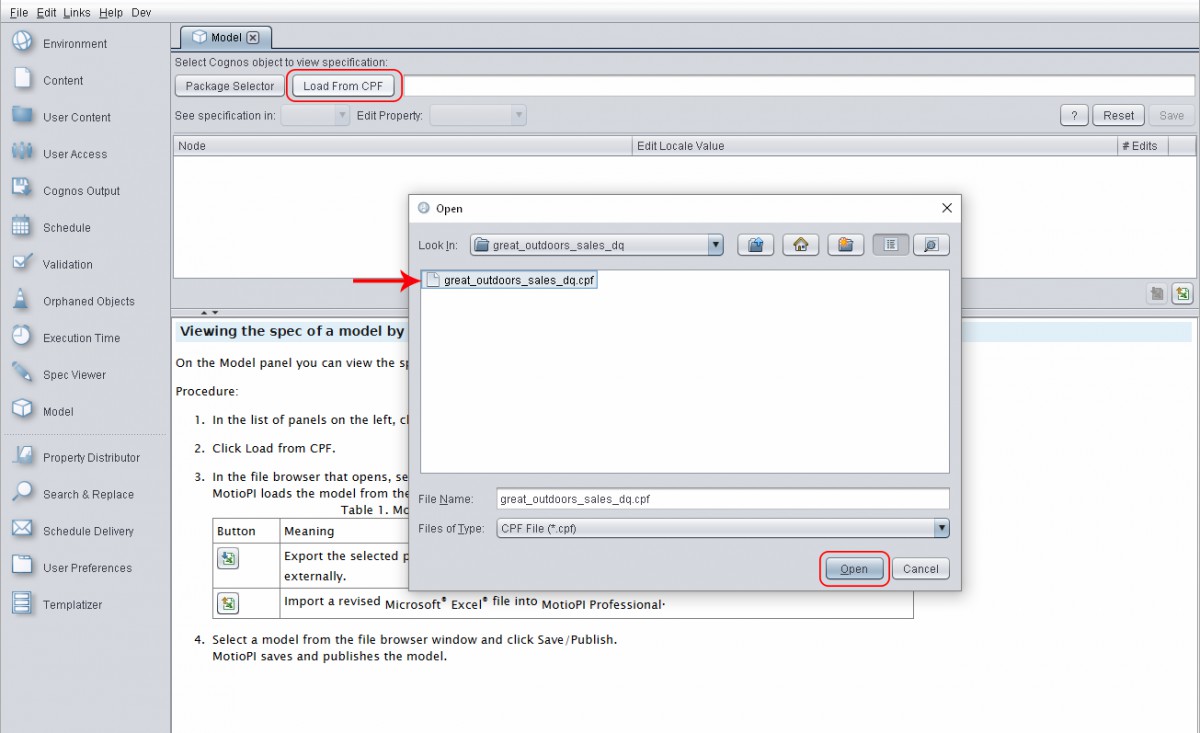
2. Highlight the specific element names to be changed.
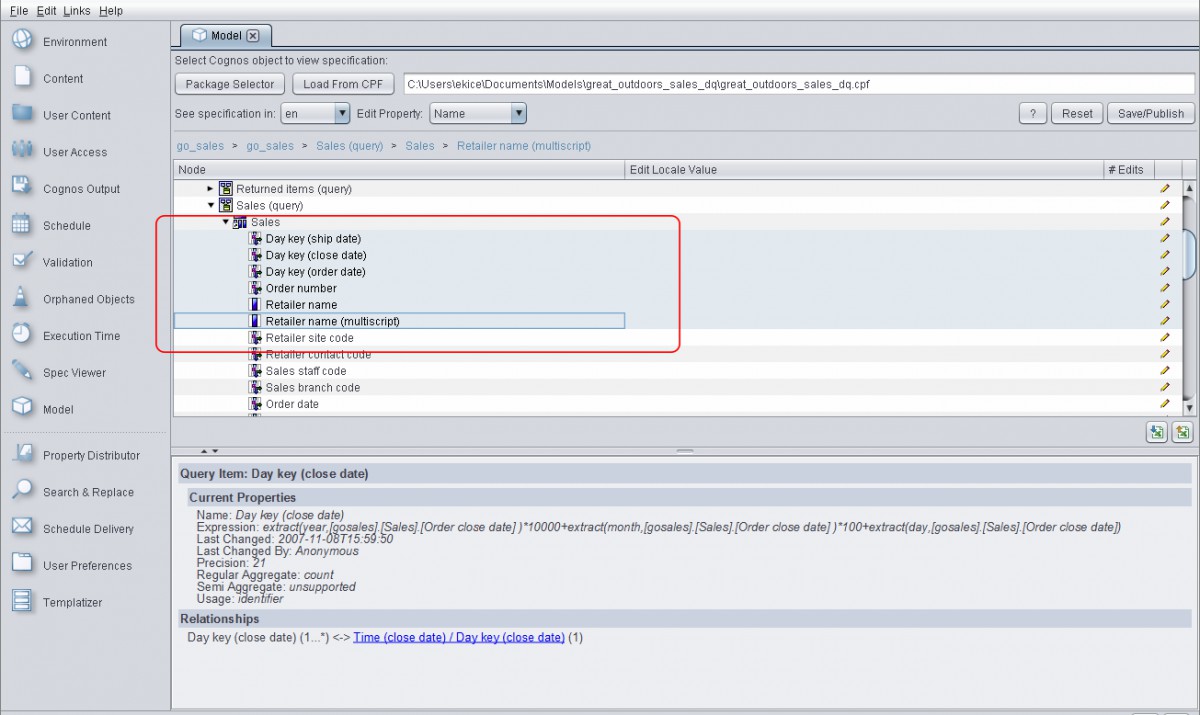
3. Select the “Export” button to export these model elements into Excel.
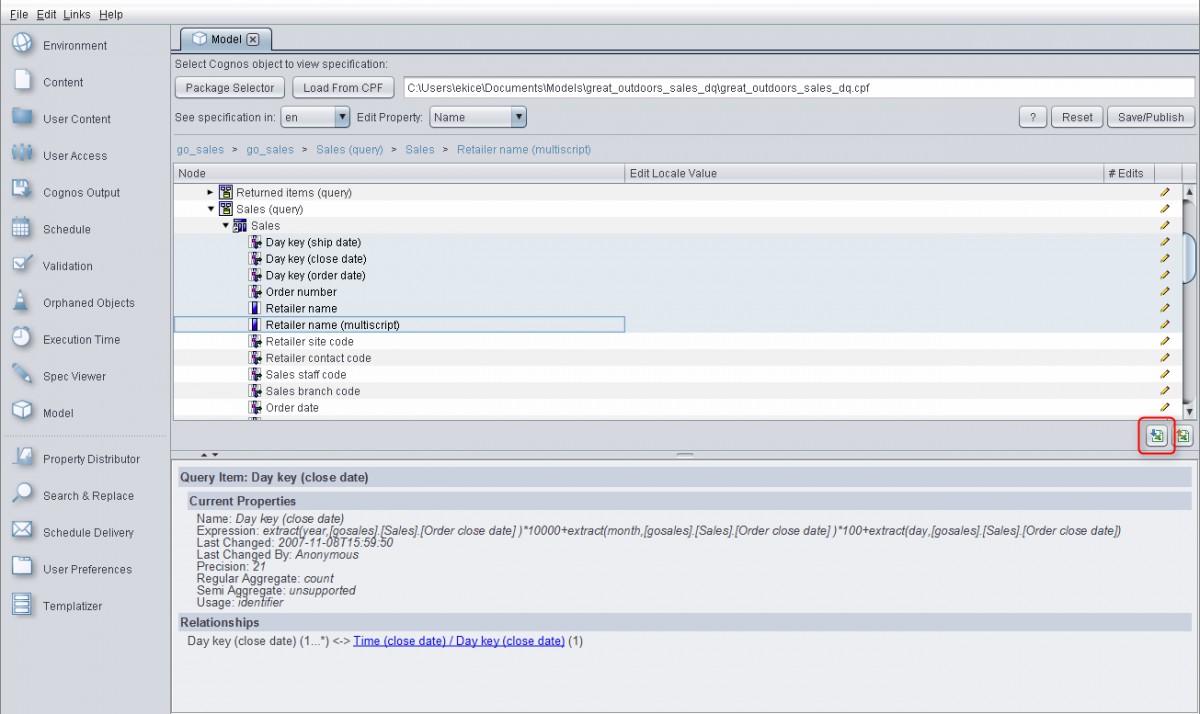
4. A dialog window will appear where you can specify the object types to export along with the locales. Click the “Generate Excel Workbook” button to save the file.
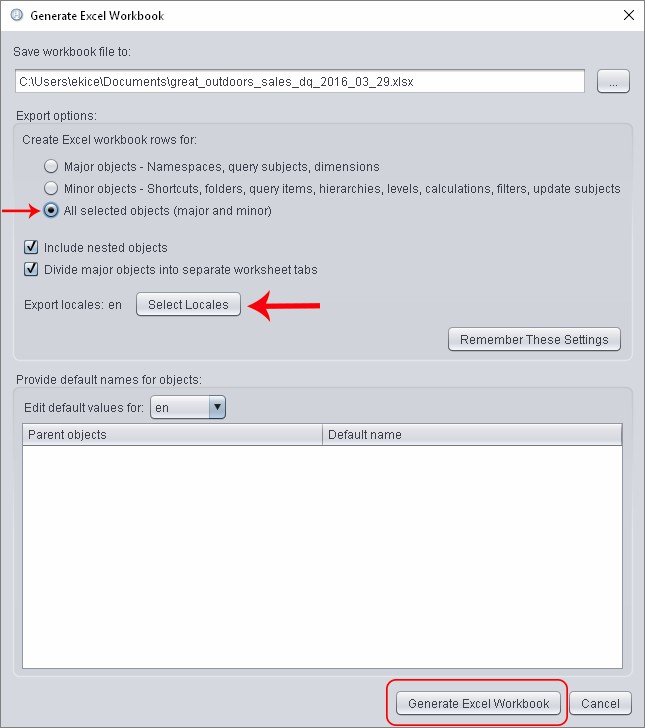
5. You will then see a button at the bottom left of the MotioPI screen that will open up this Excel file so you can make changes, or you may choose to distribute this Excel document to other members of your user community so that they can modify as needed.
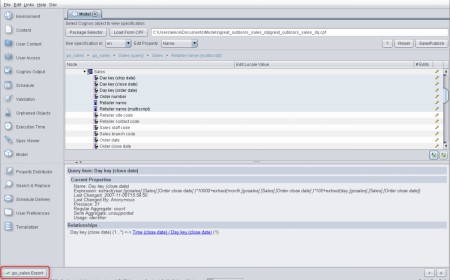
6. From Excel, we see the original model element names listed under the red highlighted title column. Your user community can simply make the required changes and additions under the blue highlighted title columns. In this example, we’ve changed the names, and have added tool tips and descriptions.
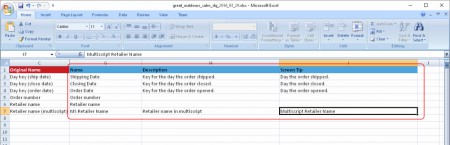
7. Once your team of naming experts is satisfied with the edits, save the Excel file. In PI Pro, go back to the Model Panel and select the “Import” button.
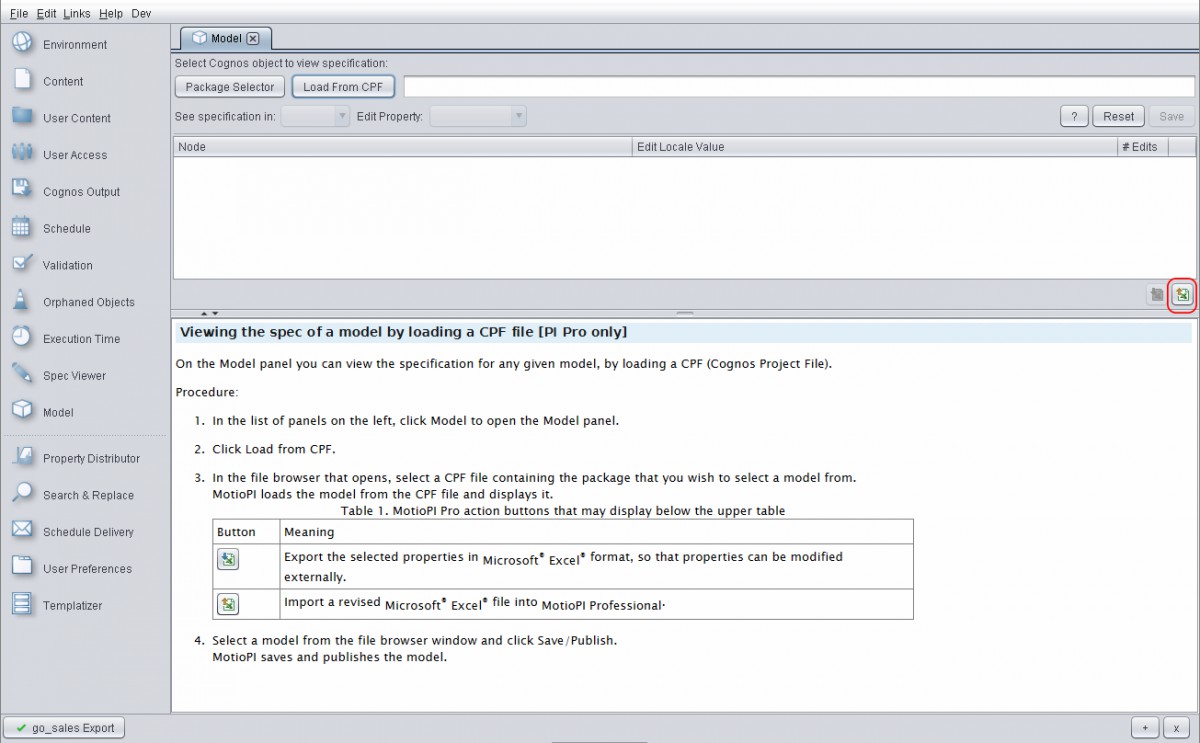
8. Select the Excel file that contains your modified model elements and this will import the changes directly to the model within MotioPI Pro.
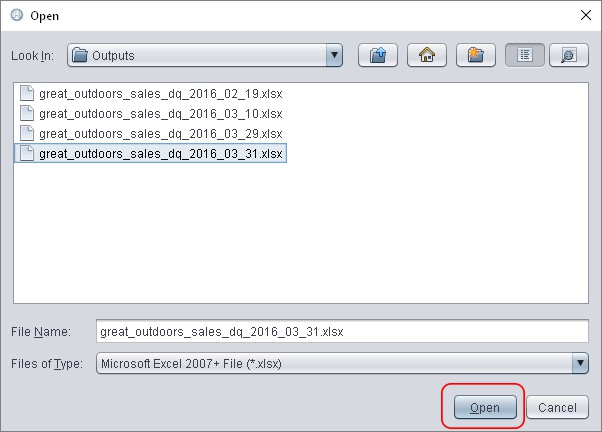
9. As you can see, the changes made in Excel are reflected in the “Edit Locale Value” column and also in the summary section. Then click the “Save/Publish” button to update the changes to the model.
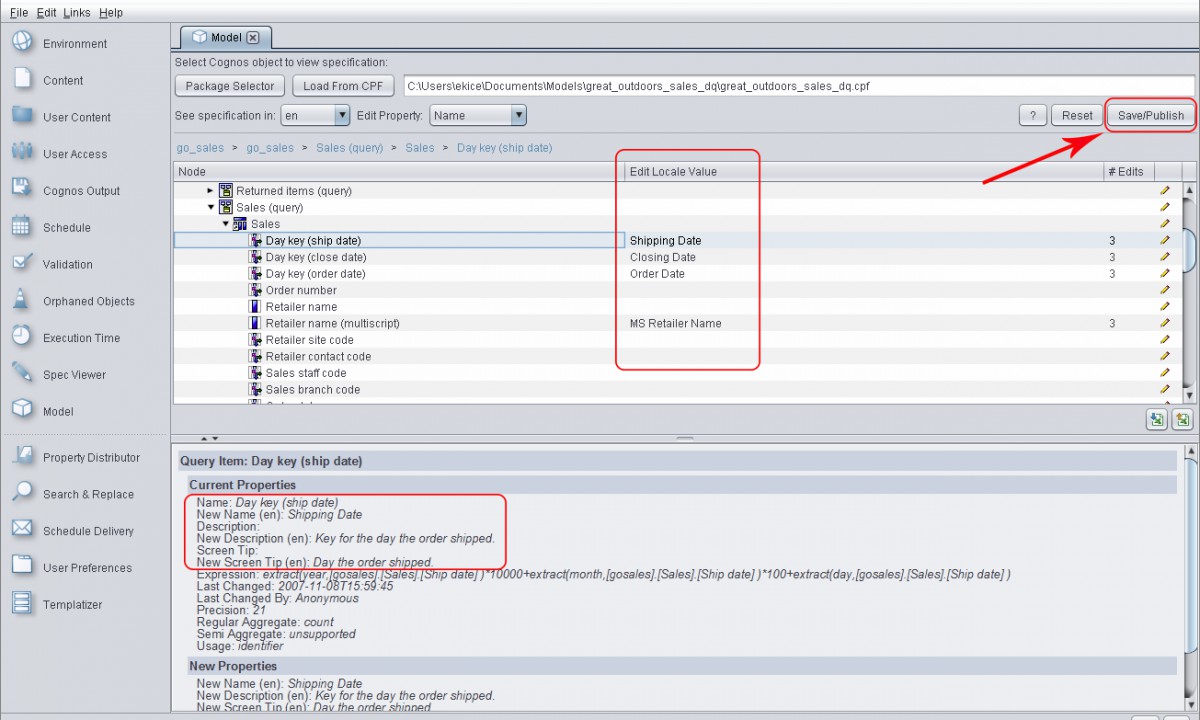
As you can see, this feature creates a safe and efficient way for the business user community to make model element terminology changes.