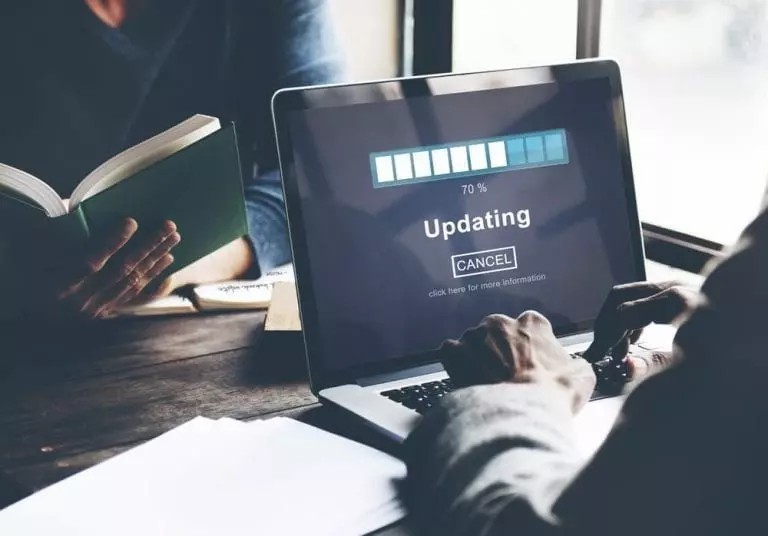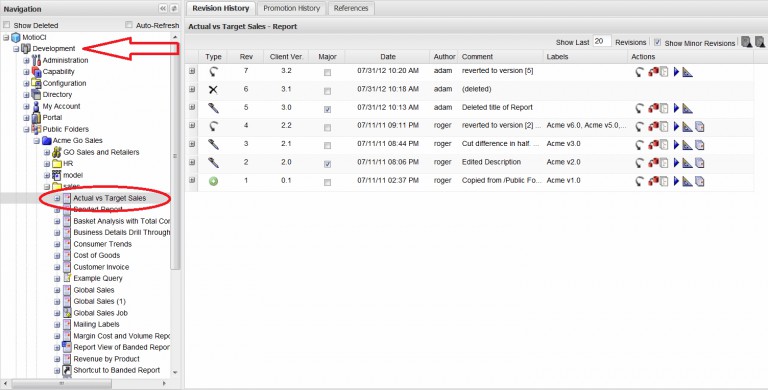The favorite features of those who bring you MotioCI
We asked Motio’s developers, software engineers, support specialists, implementation team, QA testers, sales and management what their favorite features of MotioCI are. We asked them to try to think of features which may have gone unnoticed, are underused, or that they were tickled to have recently discovered. To be honest, they didn’t all respond, but we’re sure you’ll learn some interesting features. I did.
Even though all of these features have been around for a while, you still may learn new ways to better manage your Cognos Analytics environment with MotioCI. Oh, and by the way, if you have some tips that we’ve missed here, we’d love to hear your feedback.
- Speaking of feedback. The easiest way to send the development team suggestions is to use the Feedback hyperlink at the bottom left of MotioCI. We know you didn’t know about this one because we never get any mail. We might not be getting any mail because it says, “Unfortunately, we cannot respond to all submissions.” Why not? Test us. I’ll bet you get a response.
- Application monitoring. MotioCI Settings tab (MotioCI node > MotioCI Settings tab > Advanced settings and monitoring > Application Server Monitoring > Launch) provides a button to open the Application Monitoring information in a tab. A user can immediately view the application related environment usage information and database information. Useful data this page shows, includes:
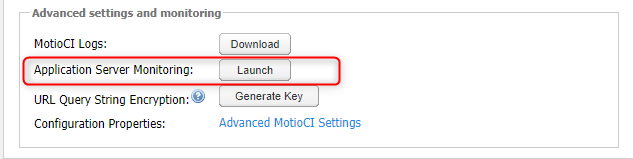
- Process CPU
- System CPU
- Java Heap Memory
- System Physical Memory
- Database Connections in use
- The jdbc url for the MotioCI database
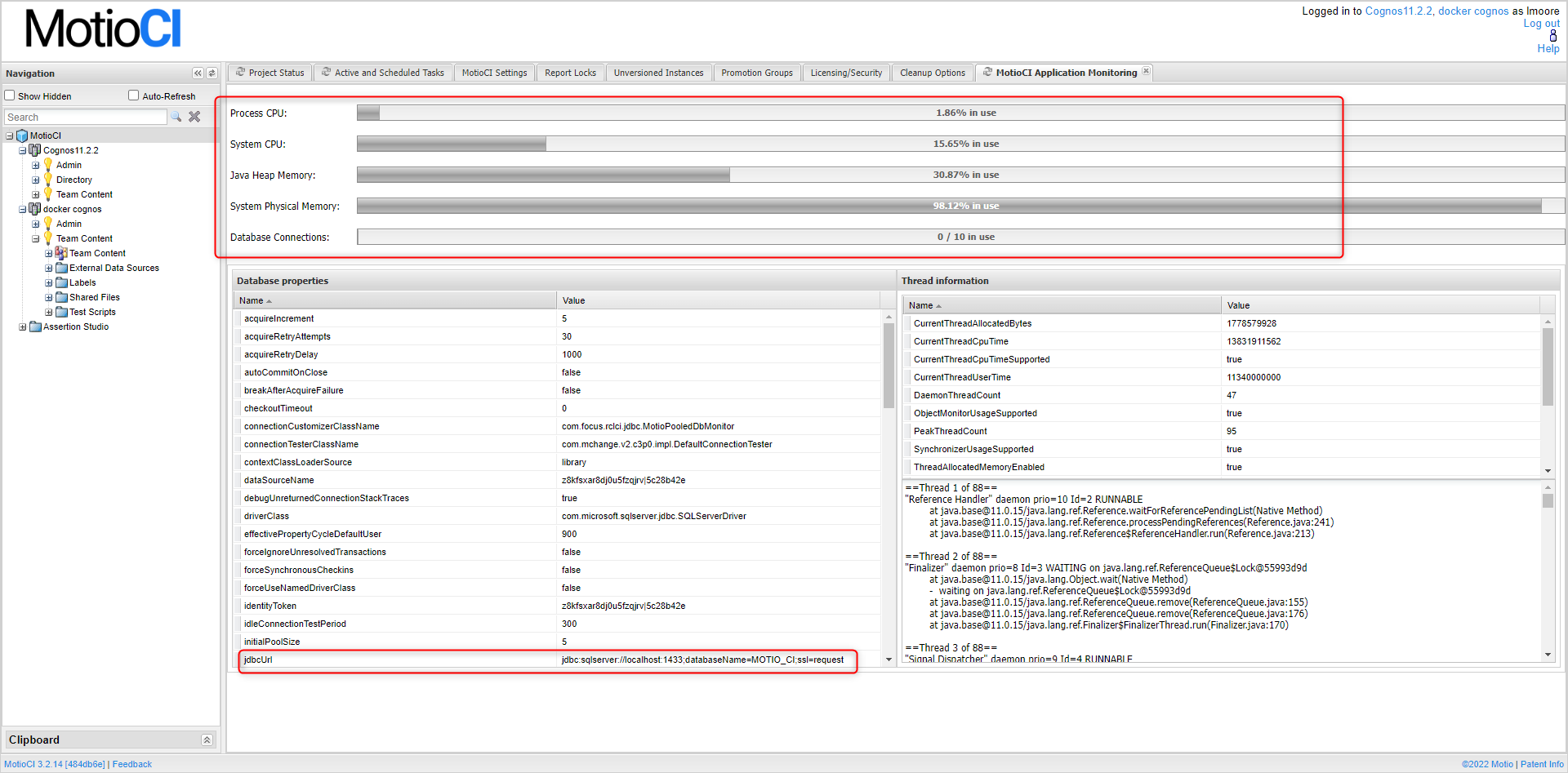
- Drag and Drop. Test cases, assertions, parameter sets, and parameters can be dropped at different levels test cases, folders, etc.
- Double click on the version history to edit the comment or assign a label (most people don’t find that).
- Using label version creation methods like “on deployment” to create a reusable label.
- Using update inheritors to push changes to assertions. This might mostly or partly be covered today by some of our bulk updates.
- Maybe broadcast messaging? How many people even know we have that?
- Editing and/or using client version number. You have to double click on it to edit it which people may not find. Also, if you have versions 1.0, 2.0, 3.1, 3.2 and you go back and edit 2.0 to be 4.0 we will re-number things. Could also cover the ability for the administrator to hide client version number of revision number.
- Hiding as well as resizing columns in our grids. Again, I don’t think people find that.
- Did you know that not every panel in MotioCI has the latest data?
The architects of MotioCI improved performance of the application by fetching the data to paint the screen periodically rather than in real time. If you don’t want to wait, you can refresh the data on the tab by clicking the refresh icon next to the tab name. The time span to refresh the tab can be configured in MotioCI advanced settings (MotioCI node > MotioCI Settings tab > Advanced Settings and monitoring > Advanced MotioCI Settings). Default refresh interval values can be set separately for Project Status panel, Test Cases panel, and Warehouse panel.. By the way, data discrepancies between the Project Status tab and detail in the project itself can usually be accounted for by the time lag.
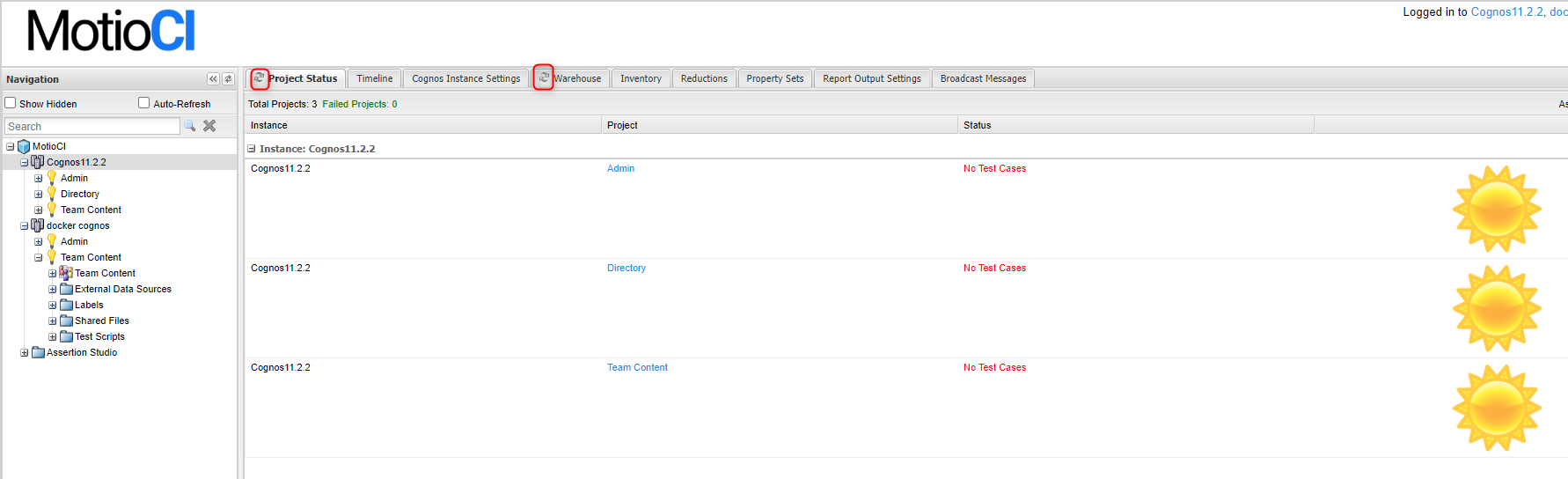
- MotioCI Settings tab (MotioCI node > MotioCI Settings tab > Advanced settings and monitoring > Application Server Monitoring > Launch) provides a button to open the Application Monitoring information in a tab. A user can immediately view the application related environment usage information and database information. Useful data this page shows, includes:
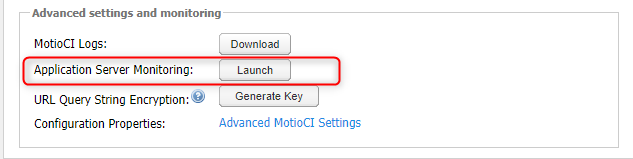
- Process CPU
- System CPU
- Java Heap Memory
- System Physical Memory
- Database Connections in use
- The jdbc url for the MotioCI database
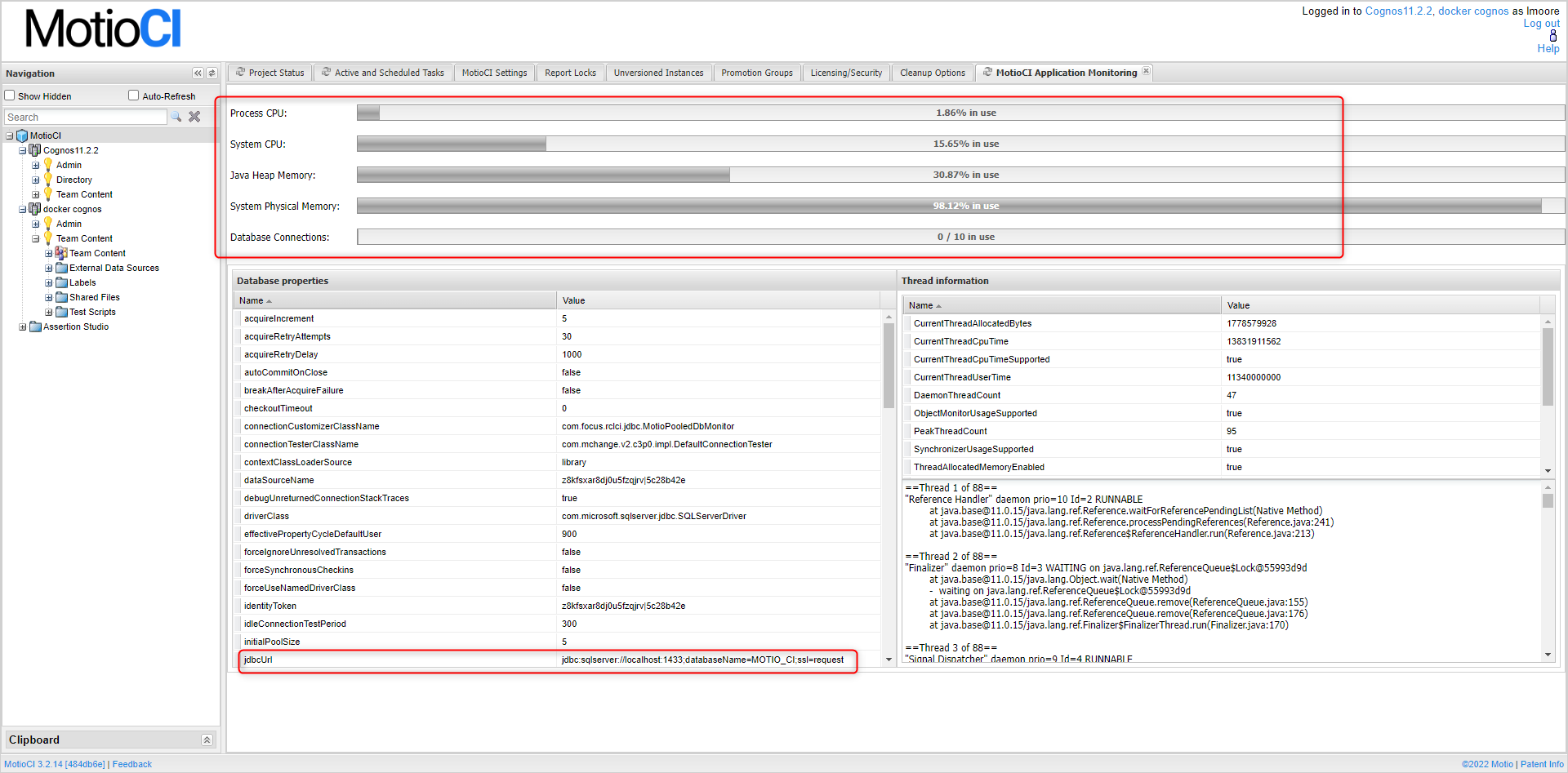
- Open Cognos from MotioCI without having to find the URL of the Cognos instance I am logged into in MotioCI.
On the application top right corner, there are links to each of the Cognos instances that the user is logged into in MotioCI. If I need to access Cognos, I only need to click on this link to open Cognos Connection. I do wish our other products, specially ReportCard, would provide this feature. It is so convenient.
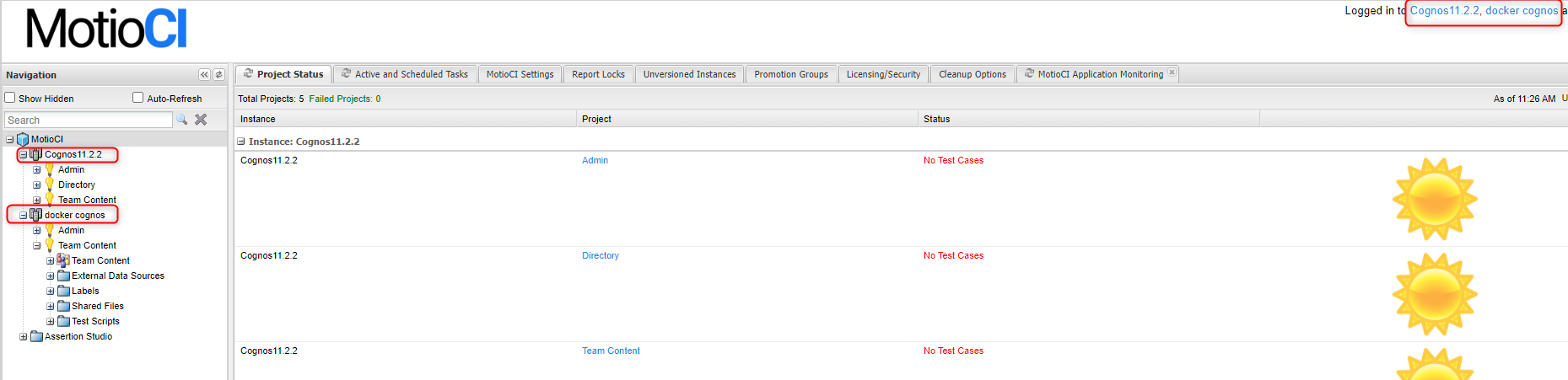
- Stress test
- Broadcast message feature
- Assertion studio
- Default Test Scripts with schedule (Nightly, short running, medium running, failed etc)
- Enable Debug mode in Log
- Enable legacy Reports (Reporting)
- Enable re-validate option in test case
- Enable Safe mode
- Max active versioning batch size
- Delete Instance with batch size
- Kill un finished worker process on start up
- Make sure you have created atleast had 3 set of reduction groups by using upload csv files
- Changed following CI props values and restarted CI service.
- Not Started reduction cleanup start hour -12 (which pointing to hrs)
- Not Started reduction cleanup start minute – 30(which pointing to mins)
- Number of hours that reductions can remain in the ‘Expanding’ or ‘Ready for Review’ state before they are cleaned up – 1
- After the Restart & wait until time kick off.
- created reduction groups are Delete through the cleanup job.
MotioCI Hidden Gems
- Clearing all items from the clipboard using (X) icon
Click the Delete (X) icon in the lower right corner of the Clipboard panel. MotioCI clears all items from the clipboard(Screen01.jpg).
- Linked Project
You can link a project to another project to enable matching test cases in both projects to run simultaneous(Screen02.jpg).
For example, if you have a project in Cognos 10 and a matching project in Cognos 11, you can run matching test cases in both simultaneously, reducing the likelihood of data drifting between executions. This process enables you to have reliable results for comparison across environments
- Import Project Path
When you wish to import paths to the project that you have selected, use this feature(Screen03.jpg).
You can copy project paths to a project in the current instance either by importing them from another project or by uploading a textual representation of these paths.
- Cloning Project path
If you wish to export paths from the selected project, follow the steps described in Cloning project paths(Screen04.jpg).
You can clone project paths from a project to another project in that instance or in another instance. Cloning project paths may be helpful when upgrading Cognos.
- Recreate missing roles for project
If one or more project roles are accidentally deleted in Cognos, you can recreate project roles from within MotioCI, on the project Settings tab(Screen05.jpg).
- Make Difference on Interchanging the Tabs based on our convenient in UI
- In MotioCI we can Interchange the two Different tabs based on UI (See attachment:Screen06.jpg, attachment:Screen07.jpg)
- Enabling the properties “Demote project status panel” and “Demote test cases panel” with value true in Advance Configuration Tab
- Interchange of this Tab will make changes in Motio Directory Tree, Instance Level Tree, Project node Tree
- Disabling the Reduction Feature
- To disable the Reduction Feature, we can include below properties to in CI Properties file
- ci.internal.reduction.disableContentStoreMods=true
- ci.activemq.usage.maxMemoryUsageMb=1
- ci.activemq.sendFailIfNoSpaceAfterTimeout.secs=1
- After enabled the above Properties, If we Run a Reduction, A reduction gets Completed but if we navigate to Congos list out the Artifacts it will not deleted
- Even in CI if we check the Revision of the Reduction Artifacts, here it will not versioned as a deleted revision
- To disable the Reduction Feature, we can include below properties to in CI Properties file
- Perform Impact Analysis Before Promotion-By Default
- While a Promoting artifacts from Source to Target , Normally we used promote directly(Without Checking the “Require Imapact Analysis” property).
- By enabling the property set as true in “Require Imapact Analysis” in Advanced Configuration settings.(see attachment:Screen08.jpg) Before promoting to target we can easily check it will make any impact on Target, Could be useful to check the impact on every promoting. (see attachment:Screen09.jpg)
- Third party Integration
- We can able to integrate the External organization ticket from CI.
- Set the values of Ticket link format and Ticket command in third party Integration from MotioCI Settings. (see attachment:Screen10.jpg)
- After Integrating the Ticket Format link, We can conclude a Ticket number or else a any digit values Followed # in the Comment section of the revision history. (see attachment:Screen11.jpg)
- Logout and Clear cache and login to CI.
- With help of clicking a Link format in comment section we can directly open a External ticket directly from CI.
- Here Time of saving “if we don’t need to get back to External organization portal, Logged in and Searching for the Particular Ticket”
1.Perform Broadcast message:
- Enable property true for “Enable Broadcast Messaging” in advanced configuration tab.(see attachment:Image_001.jpg)
- After enabling this property only Broadcast message will be displayed in Cognos.
2.Enabling the Cognos Log Off Checkbox:
- In License / Security tab under motioCI node.(see attachment:Image_002.jpg)
- Check the Cognos Log Off checkbox,After enabling the property when MotioCI is Logged Off at the same time the cognos will also get Logged Off.
Hide Test Script Status
- In MotioCI advanced settings congfiguration by default this property “Hide Test Script Status icon” value in True. If this property value in true means the test script icon should not display in CI to the user.(See attachment:pbalapr_screen_1.jpg)
- After changed that “Hide Test Script Status icon” property value to “false” means the test script icon should be display to the user.(See attachment:pbalapr_screen_2.jpg, attachment:pbalapr_screen_3.jpg)
Enabling “Show hidden” checkboxfor hidden Property Set.
- In property set tab created a property set and hide the property set.(See attachment:dmonish_screen_1.jpg)
- By Checking the “Show hidden” checkbox in navigation pane the hidden property set will be displayed for Unhiding(See attachment:dmonish_screen_2.jpg)
Clean up option for Instance:
- In Cognos add your user to the “MotioCI clean up” role in MotioCI roles,this will help the particular user to get access to the clean up option in the instance(see attachment:mbharat_screen01.jpg)
Labs Assertions and Components
- We can import the assertion from Labs Assertions and Components folder in Import from Server.
- Export the assertion in our local machine and copy paste the assertion in CI installed loction from Labs Assertions and Components folder
- Now select the Labs Assertions and Components Components folder in Import from Server.
- Exported assertion should be display under Labs Assertions and Components(see: attachment:Screen_1.jpg)
Running the test case with assertion for failure state while change the property for “CSV Comparison – fail empty comparisons”
- Ran the test case with assertion for success state
- Change the property for “CSV Comparison – fail empty comparisons” as false
- Again run the same test case, the status was failure(see: attachment:Screen_2.jpg)
Active Versioning & Authering integartion MotioCI URL override property
- In this property will add the CI server name with alias (see attachment:Active01.jpg) and install active version . active version will works fine as expected .
Enable MotioCI agent
- Change the Enable MotioCI agent property into false (see attachment:Active02.jpg) and install active version , punlish authoring integration . after changed the property into false AV and RSI works as expected
- Authenticate via cognos portal login
- Chnged the follpowing properties in advance configuration settings (attachment:Image01.jpg) (attachment:Image02.jpg) (attachment:Image03.jpg) (attachment:Image04.jpg)
- Install active version for instance logout and login via Authenticate via cognos portal login it should works as expected (attachment:Image05.jpg)
Reduction Cleanup process
- Make sure you have created atleast had 3 set of reduction groups by using upload csv files
- Changed following CI props values and restarted CI service.
- Not Started reduction cleanup start hour -12 (which pointing to hrs)
- Not Started reduction cleanup start minute – 30(which pointing to mins)
- Number of hours that reductions can remain in the ‘Expanding’ or ‘Ready for Review’ state before they are cleaned up – 1
- After the Restart & wait until time kick off.
- created reduction groups are Delete through the cleanup job.
#16439 (MotioCI blog – MotioCI tips and tricks) – qa
The favorite features of those who bring you MotioCI
We asked Motio’s developers, software engineers, support specialists, implementation team, QA testers, sales and management what their favorite features of MotioCI are. We asked them to try to think of features which may have gone unnoticed, are underused, or that they were tickled to have recently discovered. To be honest, they didn’t all respond, but we’re sure you’ll learn some interesting features. I did.
Even though all of these features have been around for a while, you still may learn new ways to better manage your Cognos Analytics environment with MotioCI. Oh, and by the way, if you have some tips that we’ve missed here, we’d love to hear your feedback.
- Speaking of feedback. The easiest way to send the development team suggestions is to use the Feedback hyperlink at the bottom left of MotioCI. We know you didn’t know about this one because we never get any mail. We might not be getting any mail because it says, “Unfortunately, we cannot respond to all submissions.” Why not? Test us. I’ll bet you get a response.
- Application monitoring. MotioCI Settings tab (MotioCI node > MotioCI Settings tab > Advanced settings and monitoring > Application Server Monitoring > Launch) provides a button to open the Application Monitoring information in a tab. A user can immediately view the application related environment usage information and database information. Useful data this page shows, includes:
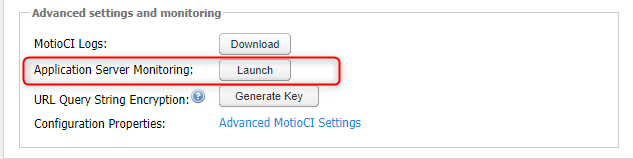
- Process CPU
- System CPU
- Java Heap Memory
- System Physical Memory
- Database Connections in use
- The jdbc url for the MotioCI database
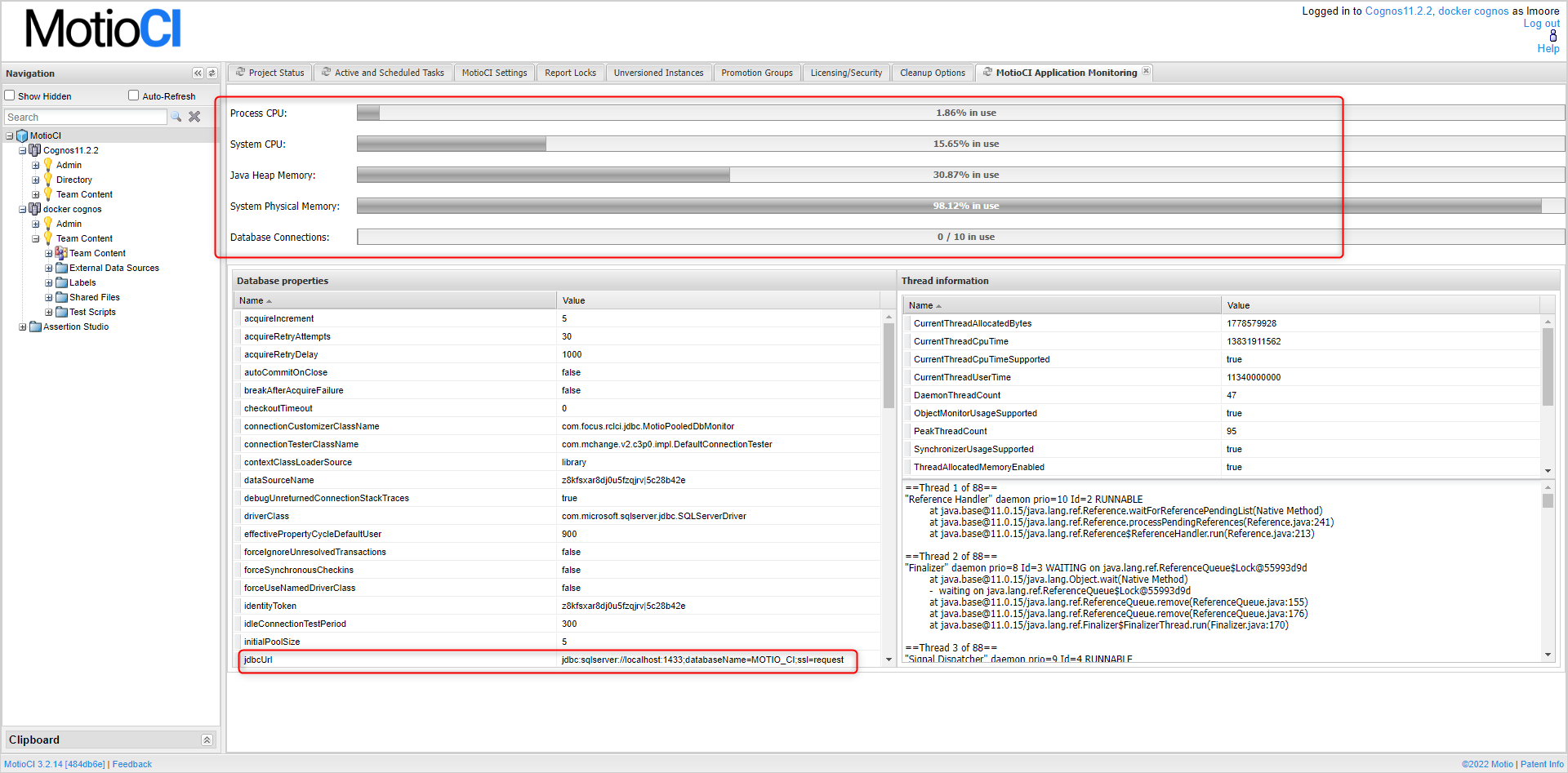
- Drag and Drop. Test cases, assertions, parameter sets, and parameters can be dropped at different levels test cases, folders, etc.
- Double click on the version history to edit the comment or assign a label (most people don’t find that).
- Using label version creation methods like “on deployment” to create a reusable label.
- Using update inheritors to push changes to assertions. This might mostly or partly be covered today by some of our bulk updates.
- Maybe broadcast messaging? How many people even know we have that?
- Editing and/or using client version number. You have to double click on it to edit it which people may not find. Also, if you have versions 1.0, 2.0, 3.1, 3.2 and you go back and edit 2.0 to be 4.0 we will re-number things. Could also cover the ability for the administrator to hide client version number of revision number.
- Hiding as well as resizing columns in our grids. Again, I don’t think people find that.
- Did you know that not every panel in MotioCI has the latest data?
The architects of MotioCI improved performance of the application by fetching the data to paint the screen periodically rather than in real time. If you don’t want to wait, you can refresh the data on the tab by clicking the refresh icon next to the tab name. The time span to refresh the tab can be configured in MotioCI advanced settings (MotioCI node > MotioCI Settings tab > Advanced Settings and monitoring > Advanced MotioCI Settings). Default refresh interval values can be set separately for Project Status panel, Test Cases panel, and Warehouse panel.. By the way, data discrepancies between the Project Status tab and detail in the project itself can usually be accounted for by the time lag.
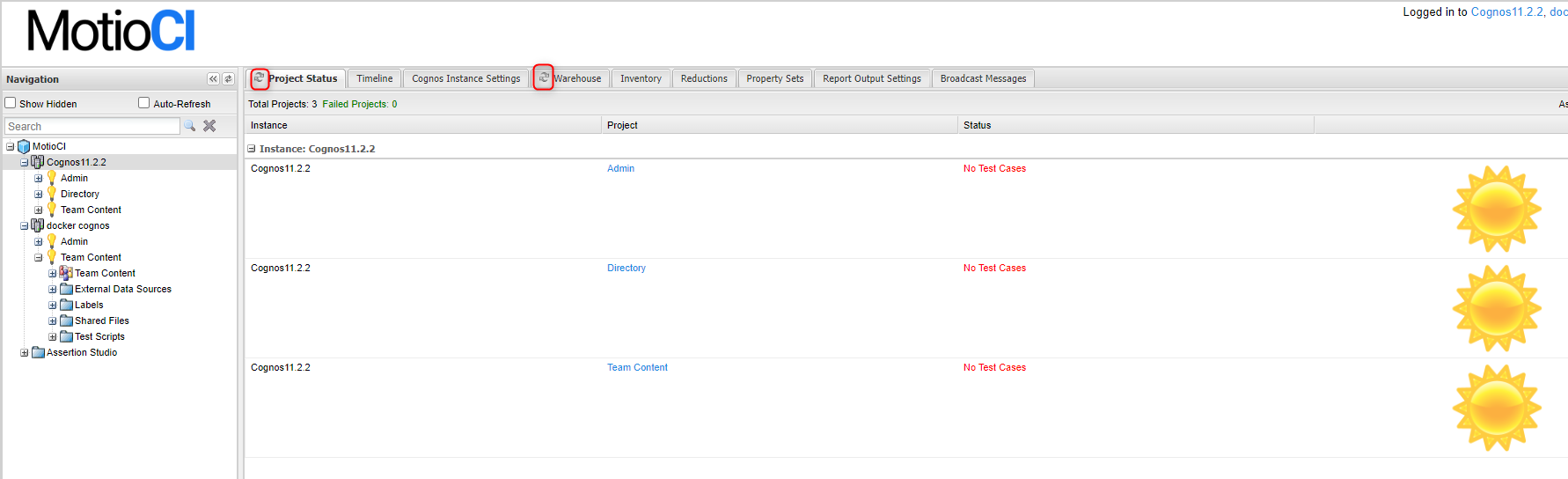
- MotioCI Settings tab (MotioCI node > MotioCI Settings tab > Advanced settings and monitoring > Application Server Monitoring > Launch) provides a button to open the Application Monitoring information in a tab. A user can immediately view the application related environment usage information and database information. Useful data this page shows, includes:
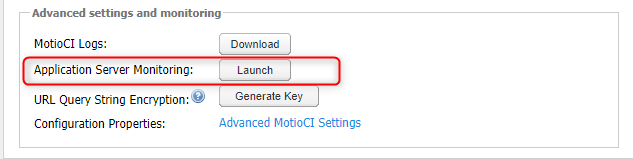
- Process CPU
- System CPU
- Java Heap Memory
- System Physical Memory
- Database Connections in use
- The jdbc url for the MotioCI database
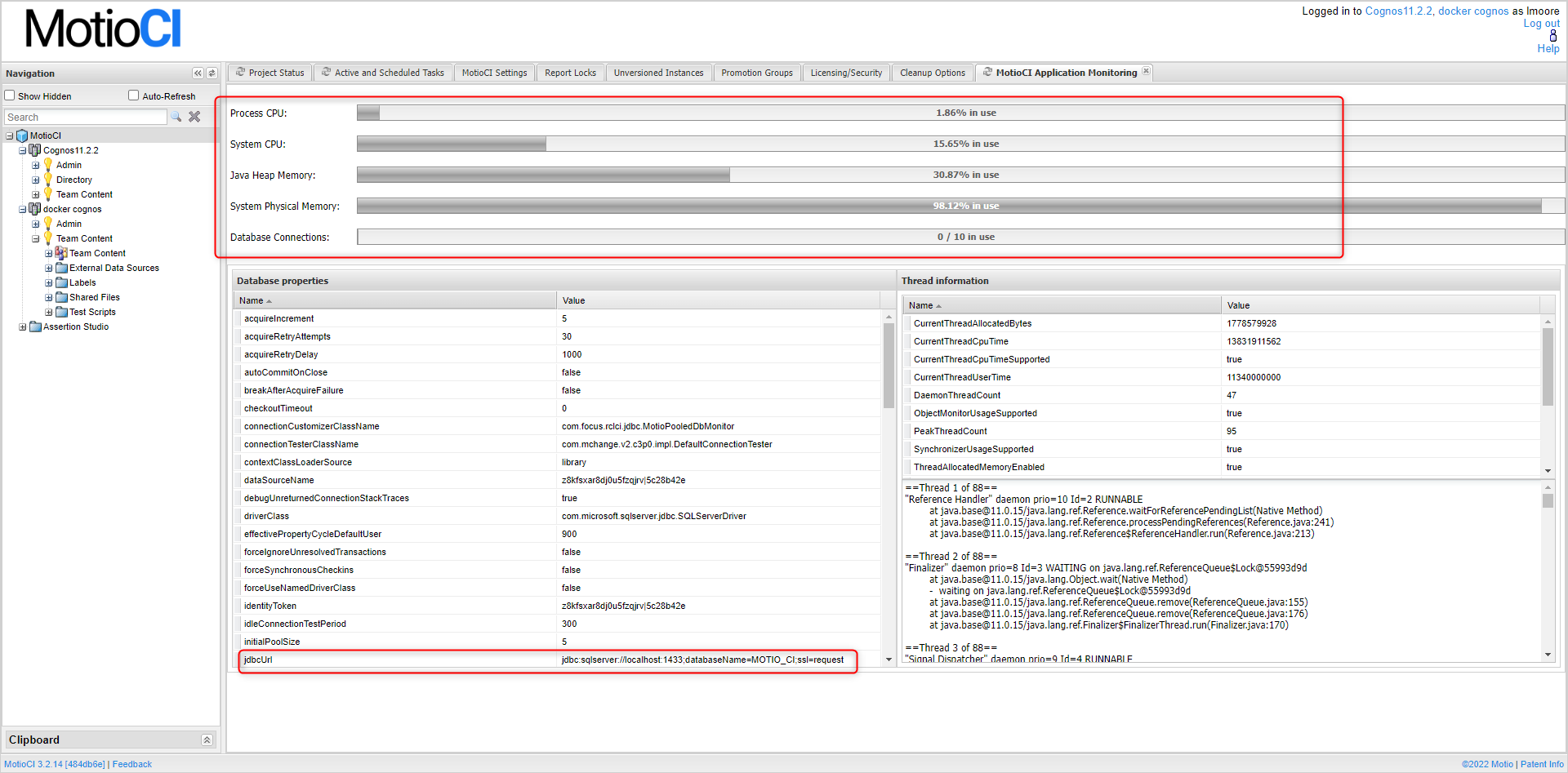
- Open Cognos from MotioCI without having to find the URL of the Cognos instance I am logged into in MotioCI.
On the application top right corner, there are links to each of the Cognos instances that the user is logged into in MotioCI. If I need to access Cognos, I only need to click on this link to open Cognos Connection. I do wish our other products, specially ReportCard, would provide this feature. It is so convenient.
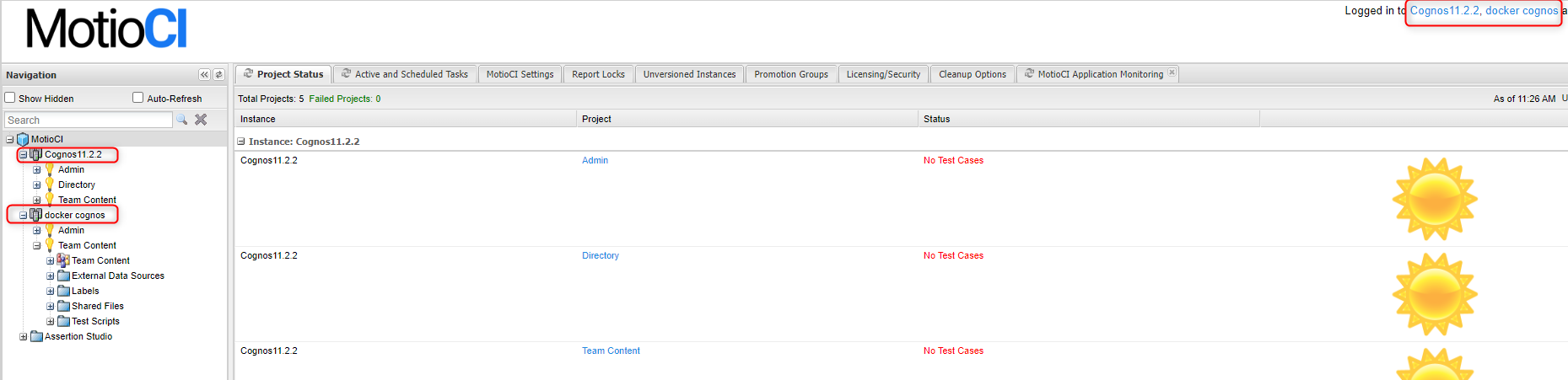
- Stress test
- Broadcast message feature
- Assertion studio
- Default Test Scripts with schedule (Nightly, short running, medium running, failed etc)
- Enable Debug mode in Log
- Enable legacy Reports (Reporting)
- Enable re-validate option in test case
- Enable Safe mode
- Max active versioning batch size
- Delete Instance with batch size
- Kill un finished worker process on start up
- Make sure you have created atleast had 3 set of reduction groups by using upload csv files
- Changed following CI props values and restarted CI service.
- Not Started reduction cleanup start hour -12 (which pointing to hrs)
- Not Started reduction cleanup start minute – 30(which pointing to mins)
- Number of hours that reductions can remain in the ‘Expanding’ or ‘Ready for Review’ state before they are cleaned up – 1
- After the Restart & wait until time kick off.
- created reduction groups are Delete through the cleanup job.
MotioCI Hidden Gems
- Clearing all items from the clipboard using (X) icon
Click the Delete (X) icon in the lower right corner of the Clipboard panel. MotioCI clears all items from the clipboard(Screen01.jpg).
- Linked Project
You can link a project to another project to enable matching test cases in both projects to run simultaneous(Screen02.jpg).
For example, if you have a project in Cognos 10 and a matching project in Cognos 11, you can run matching test cases in both simultaneously, reducing the likelihood of data drifting between executions. This process enables you to have reliable results for comparison across environments
- Import Project Path
When you wish to import paths to the project that you have selected, use this feature(Screen03.jpg).
You can copy project paths to a project in the current instance either by importing them from another project or by uploading a textual representation of these paths.
- Cloning Project path
If you wish to export paths from the selected project, follow the steps described in Cloning project paths(Screen04.jpg).
You can clone project paths from a project to another project in that instance or in another instance. Cloning project paths may be helpful when upgrading Cognos.
- Recreate missing roles for project
If one or more project roles are accidentally deleted in Cognos, you can recreate project roles from within MotioCI, on the project Settings tab(Screen05.jpg).
- Make Difference on Interchanging the Tabs based on our convenient in UI
- In MotioCI we can Interchange the two Different tabs based on UI (See attachment:Screen06.jpg, attachment:Screen07.jpg)
- Enabling the properties “Demote project status panel” and “Demote test cases panel” with value true in Advance Configuration Tab
- Interchange of this Tab will make changes in Motio Directory Tree, Instance Level Tree, Project node Tree
- Disabling the Reduction Feature
- To disable the Reduction Feature, we can include below properties to in CI Properties file
- ci.internal.reduction.disableContentStoreMods=true
- ci.activemq.usage.maxMemoryUsageMb=1
- ci.activemq.sendFailIfNoSpaceAfterTimeout.secs=1
- After enabled the above Properties, If we Run a Reduction, A reduction gets Completed but if we navigate to Congos list out the Artifacts it will not deleted
- Even in CI if we check the Revision of the Reduction Artifacts, here it will not versioned as a deleted revision
- To disable the Reduction Feature, we can include below properties to in CI Properties file
- Perform Impact Analysis Before Promotion-By Default
- While a Promoting artifacts from Source to Target , Normally we used promote directly(Without Checking the “Require Imapact Analysis” property).
- By enabling the property set as true in “Require Imapact Analysis” in Advanced Configuration settings.(see attachment:Screen08.jpg) Before promoting to target we can easily check it will make any impact on Target, Could be useful to check the impact on every promoting. (see attachment:Screen09.jpg)
- Third party Integration
- We can able to integrate the External organization ticket from CI.
- Set the values of Ticket link format and Ticket command in third party Integration from MotioCI Settings. (see attachment:Screen10.jpg)
- After Integrating the Ticket Format link, We can conclude a Ticket number or else a any digit values Followed # in the Comment section of the revision history. (see attachment:Screen11.jpg)
- Logout and Clear cache and login to CI.
- With help of clicking a Link format in comment section we can directly open a External ticket directly from CI.
- Here Time of saving “if we don’t need to get back to External organization portal, Logged in and Searching for the Particular Ticket”
1.Perform Broadcast message:
- Enable property true for “Enable Broadcast Messaging” in advanced configuration tab.(see attachment:Image_001.jpg)
- After enabling this property only Broadcast message will be displayed in Cognos.
2.Enabling the Cognos Log Off Checkbox:
- In License / Security tab under motioCI node.(see attachment:Image_002.jpg)
- Check the Cognos Log Off checkbox,After enabling the property when MotioCI is Logged Off at the same time the cognos will also get Logged Off.
Hide Test Script Status
- In MotioCI advanced settings congfiguration by default this property “Hide Test Script Status icon” value in True. If this property value in true means the test script icon should not display in CI to the user.(See attachment:pbalapr_screen_1.jpg)
- After changed that “Hide Test Script Status icon” property value to “false” means the test script icon should be display to the user.(See attachment:pbalapr_screen_2.jpg, attachment:pbalapr_screen_3.jpg)
Enabling “Show hidden” checkboxfor hidden Property Set.
- In property set tab created a property set and hide the property set.(See attachment:dmonish_screen_1.jpg)
- By Checking the “Show hidden” checkbox in navigation pane the hidden property set will be displayed for Unhiding(See attachment:dmonish_screen_2.jpg)
Clean up option for Instance:
- In Cognos add your user to the “MotioCI clean up” role in MotioCI roles,this will help the particular user to get access to the clean up option in the instance(see attachment:mbharat_screen01.jpg)
Labs Assertions and Components
- We can import the assertion from Labs Assertions and Components folder in Import from Server.
- Export the assertion in our local machine and copy paste the assertion in CI installed loction from Labs Assertions and Components folder
- Now select the Labs Assertions and Components Components folder in Import from Server.
- Exported assertion should be display under Labs Assertions and Components(see: attachment:Screen_1.jpg)
Running the test case with assertion for failure state while change the property for “CSV Comparison – fail empty comparisons”
- Ran the test case with assertion for success state
- Change the property for “CSV Comparison – fail empty comparisons” as false
- Again run the same test case, the status was failure(see: attachment:Screen_2.jpg)
Active Versioning & Authering integartion MotioCI URL override property
- In this property will add the CI server name with alias (see attachment:Active01.jpg) and install active version . active version will works fine as expected .
Enable MotioCI agent
- Change the Enable MotioCI agent property into false (see attachment:Active02.jpg) and install active version , punlish authoring integration . after changed the property into false AV and RSI works as expected
- Authenticate via cognos portal login
- Chnged the follpowing properties in advance configuration settings (attachment:Image01.jpg) (attachment:Image02.jpg) (attachment:Image03.jpg) (attachment:Image04.jpg)
- Install active version for instance logout and login via Authenticate via cognos portal login it should works as expected (attachment:Image05.jpg)
Reduction Cleanup process
- Make sure you have created atleast had 3 set of reduction groups by using upload csv files
- Changed following CI props values and restarted CI service.
- Not Started reduction cleanup start hour -12 (which pointing to hrs)
- Not Started reduction cleanup start minute – 30(which pointing to mins)
- Number of hours that reductions can remain in the ‘Expanding’ or ‘Ready for Review’ state before they are cleaned up – 1
- After the Restart & wait until time kick off.
- created reduction groups are Delete through the cleanup job.
#16439 (MotioCI blog – MotioCI tips and tricks) – qa